Getting Started: WordPress Plugin
We want you to get started with ReplyBox as quickly as possible, so we’ve created this getting started guide. This guide refers to the WordPress Plugin embed method. Not using WordPress? Check out the Getting Started: Universal Code guide.
Let’s get started!
Installation
Start by installing the ReplyBox WordPress plugin. From within WordPress, navigate to Settings > ReplyBox and copy the Secure Token.
If you need assistance installing ReplyBox into WordPress, or any other WordPress support, we recommend using WP Buffs for site edits and maintenance.
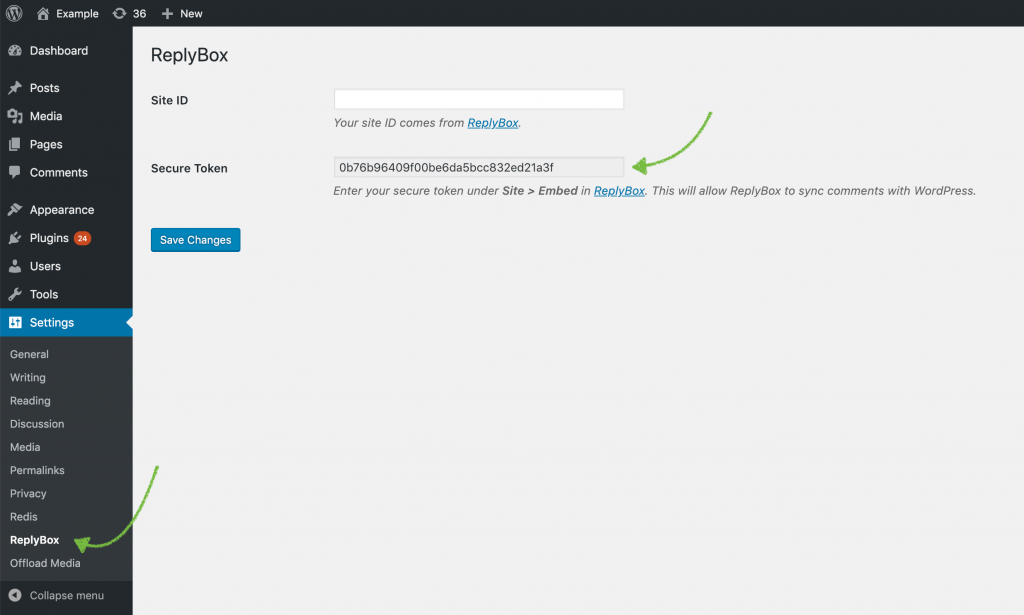
If you haven’t already, sign up to ReplyBox. Then head over to the dashboard and click Create Site.
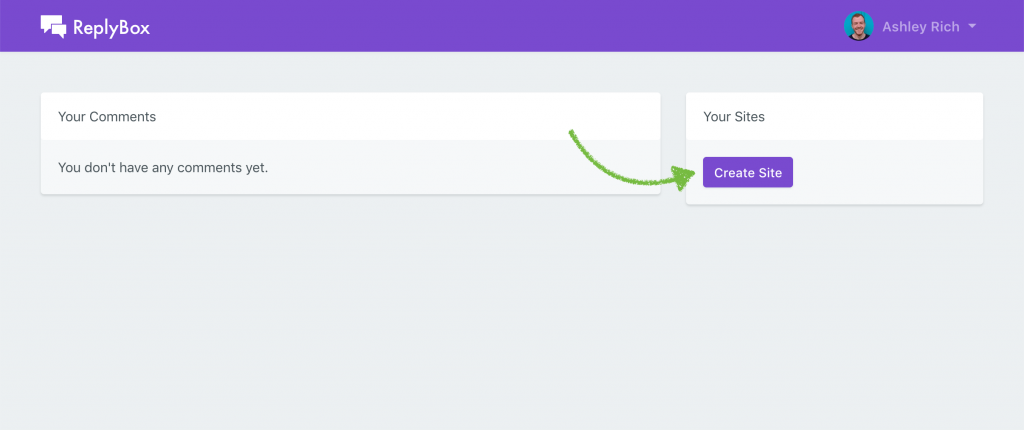
Enter your site’s name and URL, and select WordPress Plugin as the embed method. Enter your secure token (copied from WordPress) and enable Sync Comments if you would like new comments posted to ReplyBox to be sent to WordPress. This will ensure comments are available in WordPress if you ever disable ReplyBox. Click Create Site.
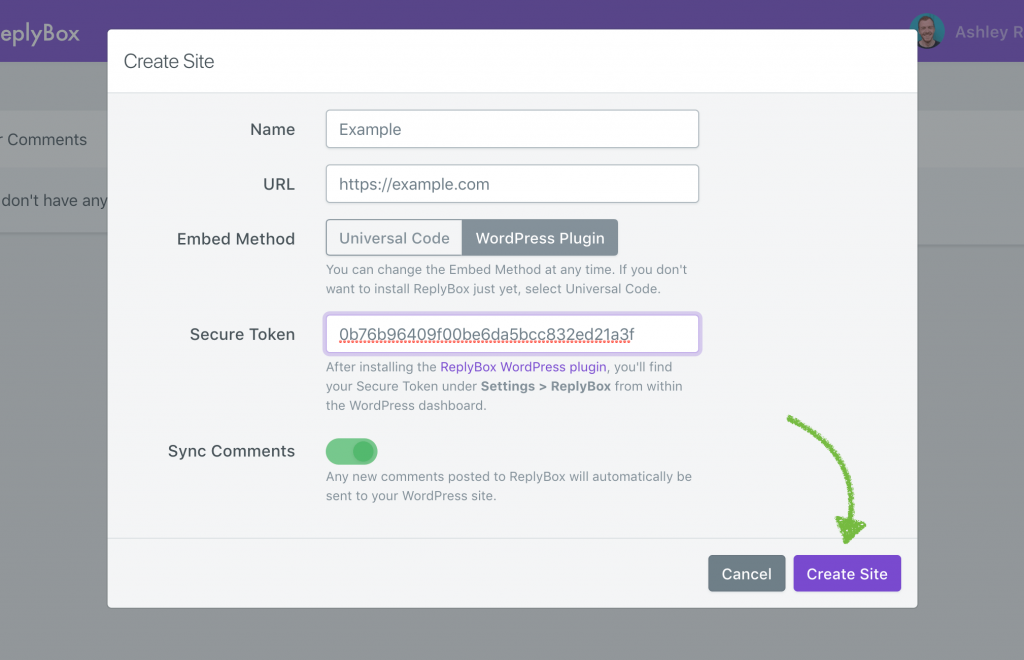
You’ll be presented with your unique site ID. Switch back to your WordPress site and enter the site ID under Settings > ReplyBox, then click Save Changes. If you’re using a page cache plugin, purge the cache for the ReplyBox embed to appear on your site.